Google Ads’ new feature, Automatically Created Assets, is not in wide Beta, meaning that all English-speaking accounts should now have this tool available for use in the campaign level settings of your account.
While this feature is great, in true Google fashion, this tool’s use cases, setup instructions and utilization benefits are murky. But that is why you have all of us here at Closed Loop to assist you in understanding this feature and preparing to use it effectively.
Let’s go straight to Google’s explanation for Automatically Created Assets (ACAs):
“[Automatically Created Assets] will help you generate additional assets (headlines and descriptions) to be used in combination with the assets you input for your responsive search ads. These new assets are generated based on your ad’s unique context, which includes your landing page, existing ads, and keywords in your ad group.”
In short, ACAs are nothing more than descriptions and headlines for responsive search ads that Google AI creates for you. Simple enough.
But doesn’t Google now call things like site links, callouts and structured snippets “Assets?” And aren’t some of those automatically created as well?
Yes and yes.
Google has never been known for their clarity and we touch on this in the section Important Things to Know About Auto Created Assets, which immediately follows the next section about ACA benefits.
Before we move on, let’s review some upsides of this new tool. Google describes the benefits of ACAs as follows:
- Performance
- Increase Responsive search ads (RSA) performance by automatically creating more headlines and descriptions.
- Relevance
- Provide a consistent user experience across query, ad copy, and landing pages.
- Productivity:
- Reduce the amount of manual work to create relevant ad copy.”
In this instance, I think Google hits the nail on the head and provides a brief, but accurate overview of the real-world benefits of this feature to campaign managers like you and me.
Google has also stated:
“On average, we’ve seen that early adopters of automatically created assets for headlines and descriptions see 2% more conversions at a similar cost per conversion among ad groups with responsive search ads.”
I don’t think any digital marketer will say “no” to assistance in writing headlines and descriptions for ads since producing these elements can be tedious and boring. Additionally, the A.I. is taking the same approach that many of its human counterparts take: reviewing the client’s landing pages and website content to develop applicable copy that will produce clicks from consumers and a good Quality Score from Google.
Regarding new tools from Google, there are always several vital caveats and bits of information that Google likes to gloss over or bury in a mountain of information.
Here are some of the more important facts that can impact how this feature will affect your account.
In case you are unaware, “Beta” refers to a feature being tested and is not considered a complete or perfect product in its current state.
In practical terms, you may experience bugs. The feature may work differently than described. Parts of the product may also show up in the final version, which may be unavailable during Beta. Keep all these things in mind when using this tool.
While automatically created assets are based on ad group level assets, you enable the feature in the settings tab at the campaign level.
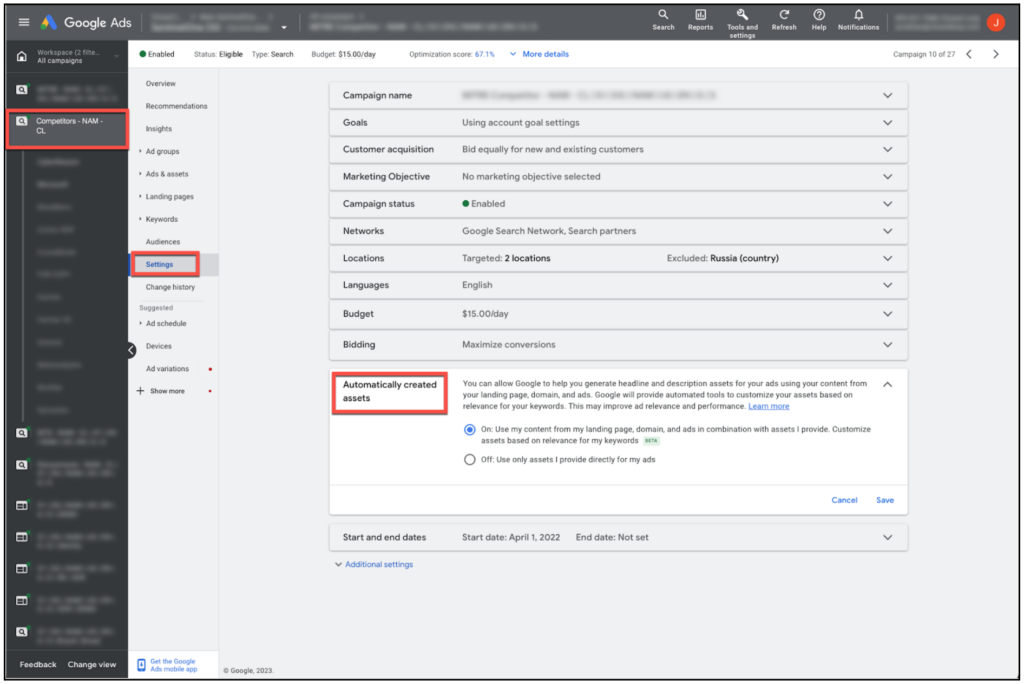
To segment your utilization of ACAs, you will need to manually review all the headlines and descriptions in every active ad that is a part of any campaign with ACA enabled. At the ad group level, click the edit button (pencil icon) next to the ad you want to edit and then manually delete any headlines and descriptions that you do not want to use.
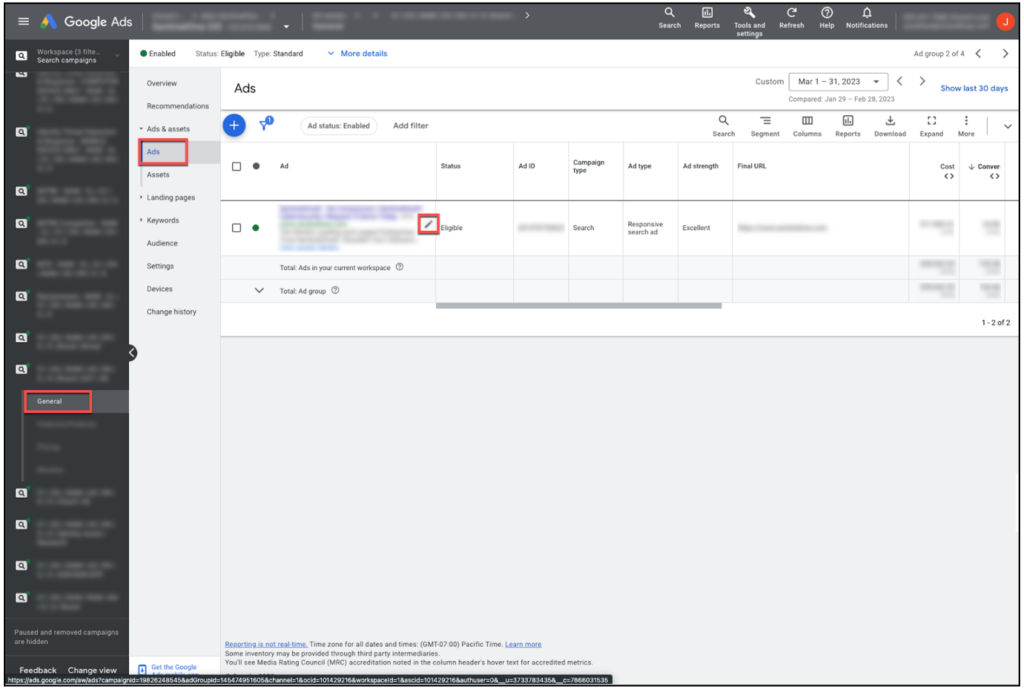
Since Google will potentially use information from any or all pages of your website and all your landing pages, your entire website and collection of landing pages must comply with the Google Ads Terms of Service. It is up to you to make every page on your website and all landing pages compliant.
The following message appears when you click the “On” button in the settings tab of a campaign:
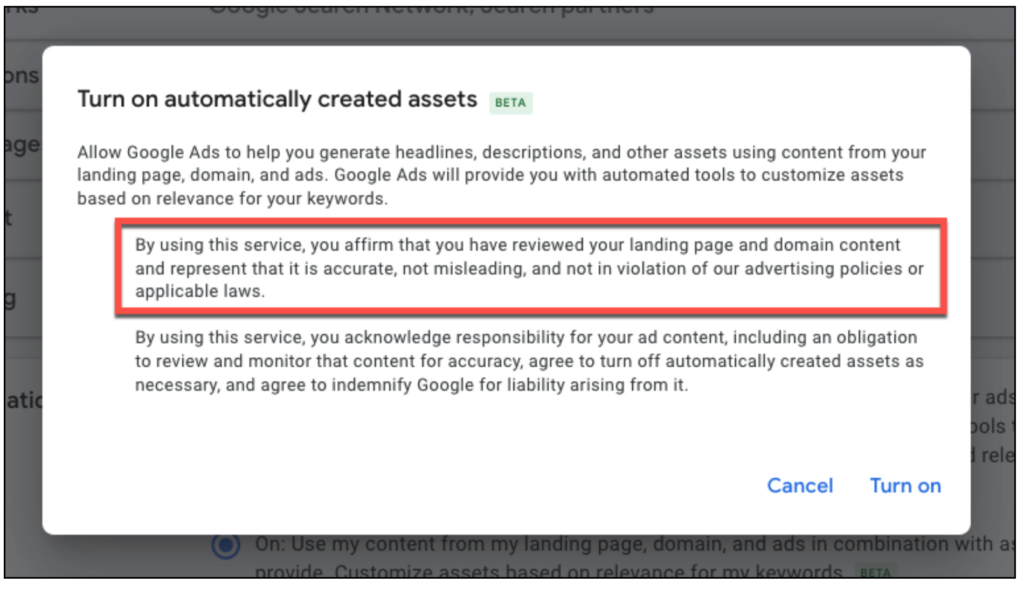
Also, remember that even the headlines and descriptions created by Google are your responsibility. If anything Google creates, which violates its terms of service, you are on the hook for the consequences.
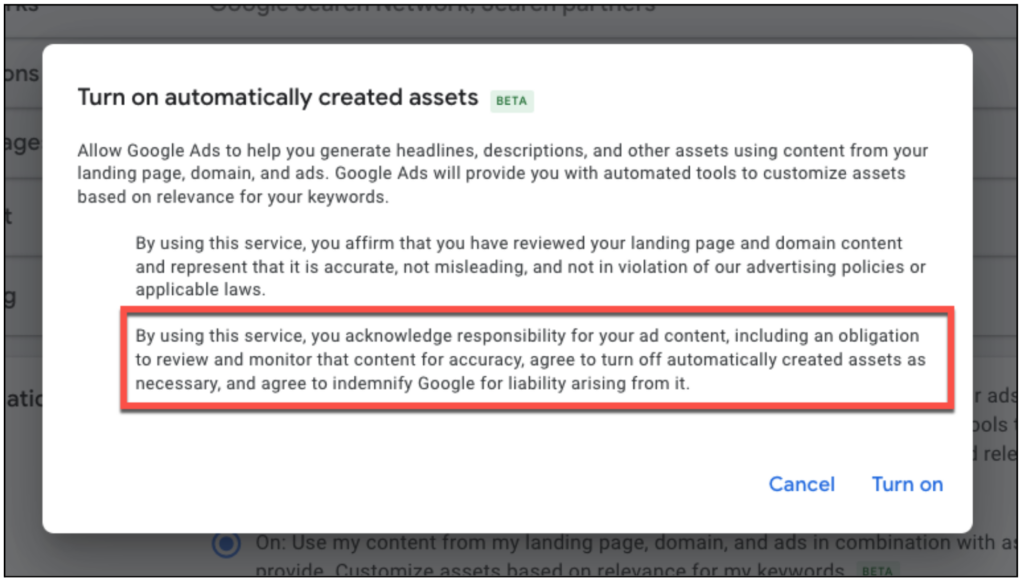
This is where the rubber meets the road and as far as roads go, enabling ACAs in your campaigns is like a freshly paved highway compared with off-roading that comes with setting up other Google Ads tools like conversion tracking or Performance Max campaigns.
Here is a complete tutorial on how to enable ACAs in your campaigns:
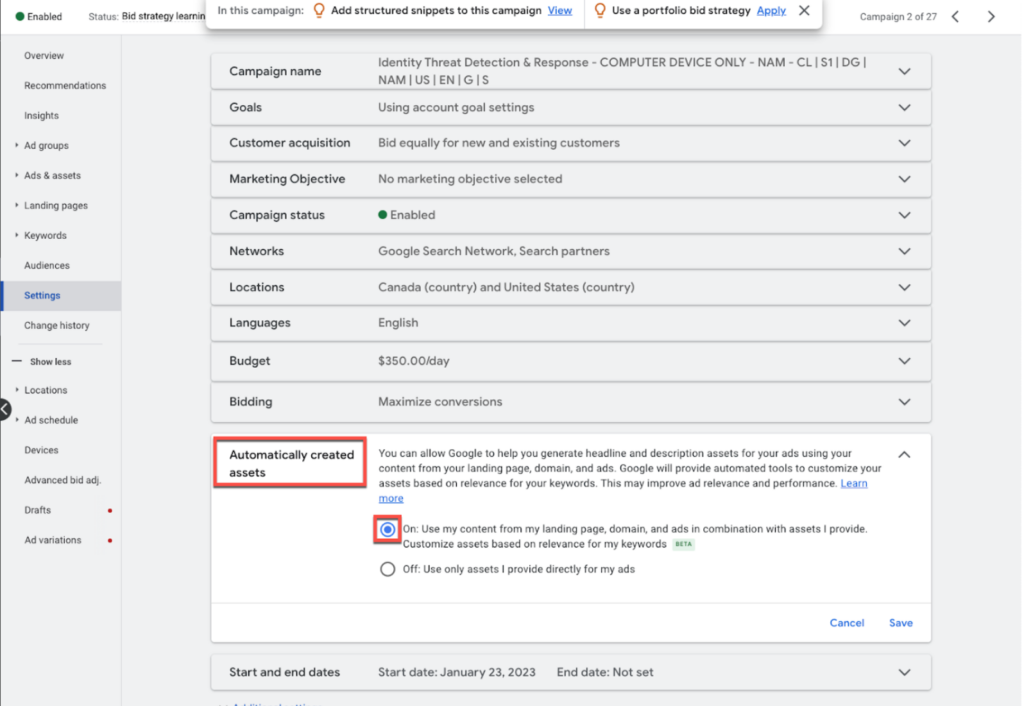
4. A box will pop up, read the information, click “Turn on”
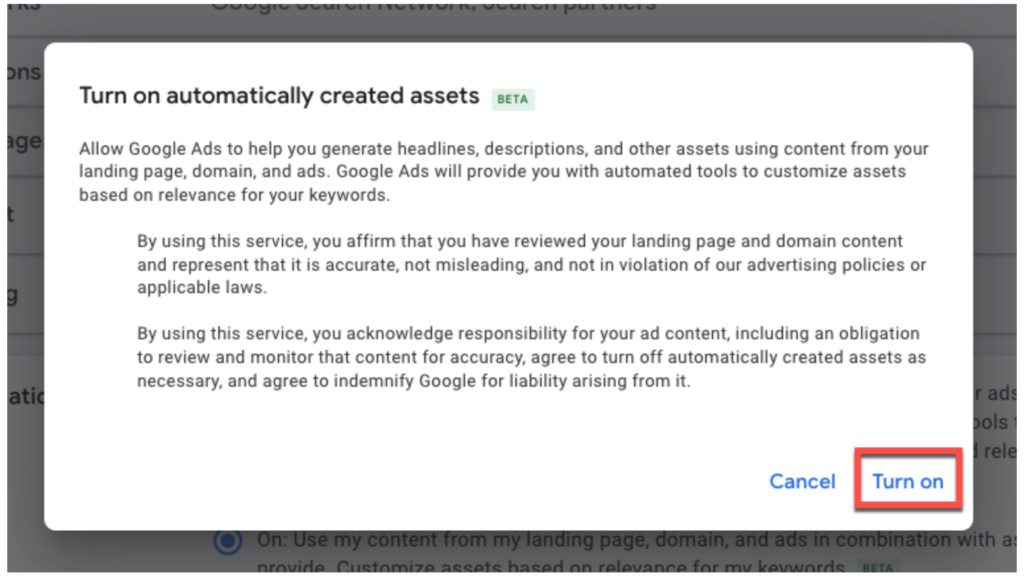
Automatically Created Assets are now enabled in your campaign.
It’s important to note that since this feature is in Beta as of the publishing of this article, this info is subject to change. The bugs mentioned might be fixed and/or the process may be slightly different once the final version is released, so keep that in mind.
Once you enable ASA in campaign settings, you will need to create a new Responsive Search Ad from scratch to take advantage of the feature. It won’t work if you copy/paste an already existing ad.
Creating a new RSA using Automatically Created Assets:
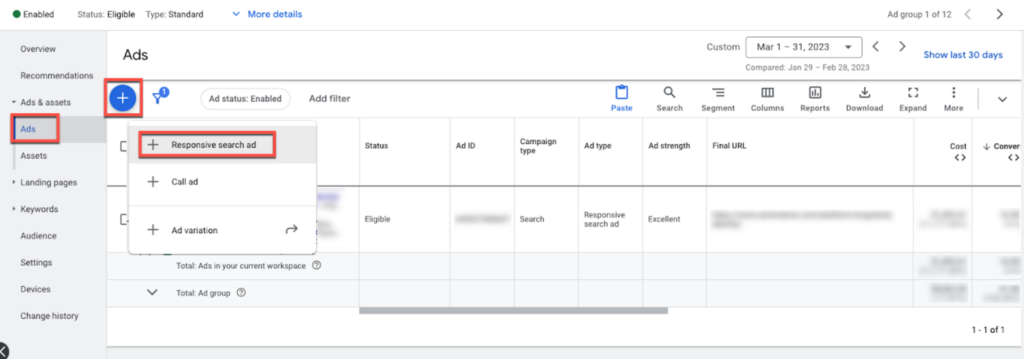
4. Some or all of the headline and description fields will contain copy chosen by Google, and you should see a blue box above the headlines section that indicates some copy was produced automatically by Google. You can also remove all ACAs by clicking the “Clear all prefills” link.
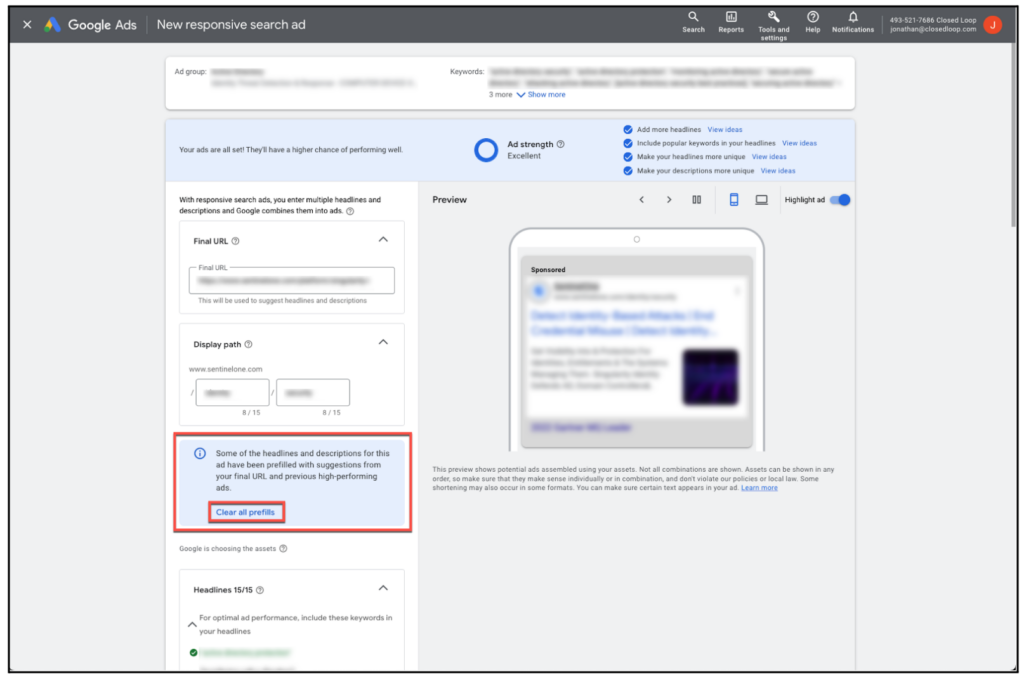
5. Edit any/all fields as you like and complete the process just like you create any other normal Responsive Search Ad.
While you can mix your own headlines and descriptions, it’s not mandatory, but it’s always a good idea to use all available fields so that the algorithm has as much to work with as possible and can find the best combination of ad elements.
While this new feature may not be “game changing,” I do believe that it is one of the more useful and transparent tools Google has released in quite some time and that is certainly a breath of fresh air.
With some due diligence and setup, Automatically Created Assets can be an exceedingly helpful tool in your arsenal.
All the latest digital advertising tips and industry insights delivered to your inbox every quarter

Not sure if your paid media team is built to scale—or stuck in last year’s playbook? Use this paid media hiring guide to quickly evaluate your inherited agency, freelancers or internal team so you can make the right call for your goals.
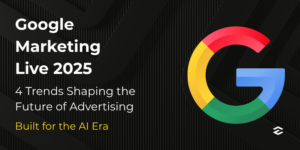
Google is doubling down on AI-first advertising strategies in 2025. Here are the four trends from Google Marketing Live that advertisers must act on.

Closed Loop and Clover earned three Silver Telly Awards for the “Behind the Business” campaign, celebrating standout creative across CTV and digital.